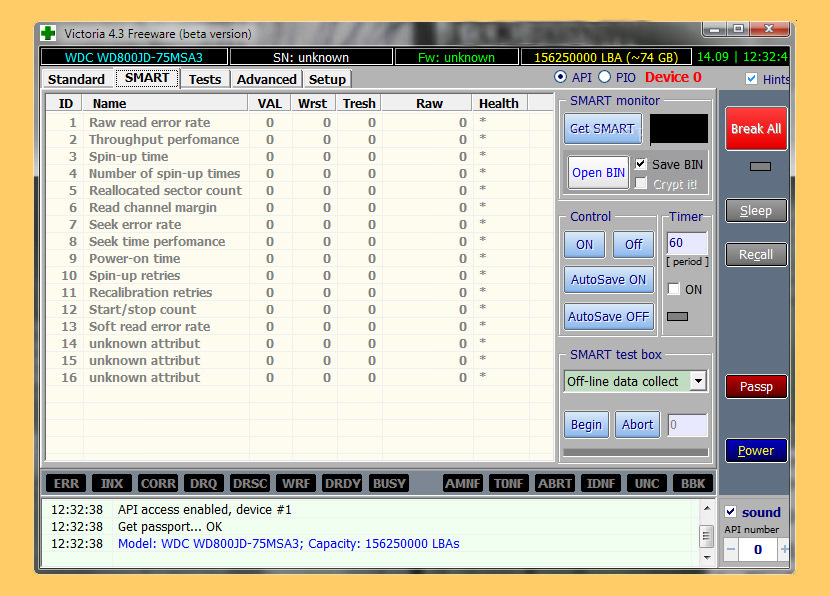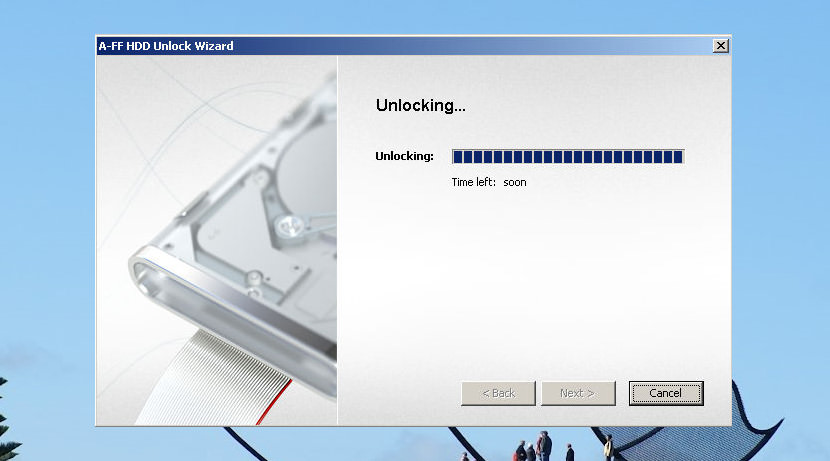Is there any software to recover the hard drive disk password? Is it
possible to reset the hard drive password?
According to Dell, Asus, HP,
Huawei, Samsung, Lenovo and many other manufacturers’ websites, if you
forget your hard drive or hard disk password, then there is no possible
way for you to reset your password or recover the data in the hard disk
drive. Basically the HDD or SSD hard disk is unusable.
However, this is often not true. Most people are not aware that most
hard disk drives have the ability to set a hardware password, just like
the Bios password for motherboards, thus making the drive completely
inaccessible unless a correct password is provided during the BIOS POST
test. Usually these features can only be found in laptops, this is when
you set a password on your notebook, the hard drive together with the
motherboard becomes locked. All software tested and works on Seagate,
Hitachi, Toshiba and Western Digital Hard Drive HDD and SSD.
Most experts would say if you forget the original HDD or Bios password,
there is no way of restoring it by generic system tools. Unlike the Bios
password where there is a master key or with the removal of the bios battery,
the password is erased from the flash memory thus the settings is
restored to factory settings without the password, however, this does
not applies to hard disk.
HDD Unlock Wizard is a user-friendly application which allows you to
easily remove HDD passwords. IDE and SATA hard disk drives are
supported. Both User and Master password can be removed. Please note
that while unlocking, HDD Unlock Wizard will erase and re-certify the
drive, meaning to say all data in the disk is lost and not recoverable.
HDD Unlock Wizard incorporates proprietary unlocking algorithms which
allow removing an unknown HDD password and making the hard drive usable
again.
It
may not be possible to recover the hard drive password or to unlock it;
however, it is possible to remove the password together with the data,
thus making your hard disk accessible and usable again.
02 – Victoria HDD | Crack HDD Password
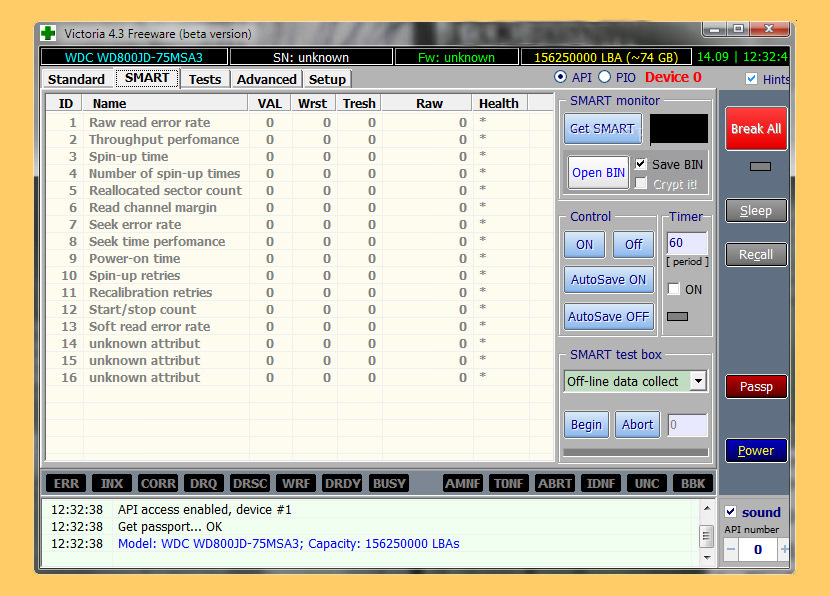
This is a version of Victoria for Windows. Being a powerful HDD
information and diagnostic utility, it has the same functionality as its
counterpart for DOS. But it also have some benefits, like: low CPU
load, more convenient user interface, multitasking and multithreading.

Do search with Bing for atapwd or “ata password” ; it’s part of the
new ATA spec. You can enter a “master password” that will remove the
“user password” that has be setup on the drive. This master password is
manufacturer specific. So search your hard drive manufacturers website
for Bing around for a list of master passwords.
Remember you CAN
lock out your drive. This is bad. You can always remove the password
without the master password but when you do it using that method the
drive will be wiped. So the only way to solve this is to find a master
password or try and work out what user password was set on the hard
drive. To try out the Master password for unlocking your HD you need to
have an Ultimate boot CD and can use the “mhdd” utility included in
that CD , it is easy and works well.
- Download Ultimate Boot CD
- Burn it into a Disc and boot it up. (Use ISO burner. If using windows 7, right click the file and choose “Burn Disc Image”)
- On main menu, choose “HDD” > “Diagnostic” > “MHDD v4.6”
- You will see a list of harddisk, select a harddisk you want to unlock
- Type “unlock” and reply “1” for master password
- Enter
the master password. (If it is wrong, ERR will turns red on the top of
the screen, and You have 4 more tries before it powercycle the disk)
- If it is correct, type “DISPWD” and reply “1”. (There will be a warning if your disk is still locked)
- Retype the master password again and your disk is unlocked! (ERR will turn red if the password wrong)
- Type exit and press “ctrl + alt+ del” to reboot your computer
By LaptopRepairSecrets.com
Thanks for visiting my website!